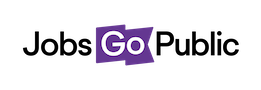Next up you have the option to set up shortlisting for the vacancy by adding users and criteria – but if you wish, you can skip this and come back to it after the job is live.
Shortlisting Users
Choose a system user from the list and click Add to give them access to the vacancy. You can then choose what they can do using the tickboxes next to their name:
∞ Choose Can Review & Score to let the user view/ download application forms (without monitoring information) & add shortlisting scores.
∞ Choose Can Make Decision if the user should also be able to review others’ scores and make the final shortlisting decision.
Shortlisting Criteria
Choose a criteria from the list and click add to add it to the list for this vacancy. Alternatively you can create new criteria by choosing Create New.
A set of fields for creating a new Shortlisting Criteria will appear as per the picture on the left – simply give the criteria a code (like a reference), a name and a short description for managers, then choose the scoring type.