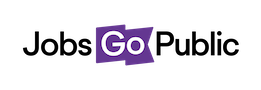Our Shortlisting module is quick and easy to use - and can even help you cut down on your printing bill!
To visit Shortlisting, first go to the vacancy you’re working with, then click the Shortlisting tab. This loads the Shortlisting overview (see image at the end of this article):
1. Shortlisting tab: click this tab to visit Shortlisting at any time
2. Shortlisting options: use these button to navigate to the different shortlisting options (see the next page for details)
3. Ready for shortlisting: shows the number of applications in the Applied status for this vacancy
4. Shortlisting criteria: see the criteria to shortlist against.
5. Shortlisting users: see the users who’ll be shortlisting this vacancy with you
6. Shortlisting documents: download a shortlisting grid in CSV (spreadsheet) or PDF format, for use if you’re scoring forms offline.
7. Vacancy documents: see any documents attached to this vacancy, for example the job description or person spec.
There are two options for shortlisting:
1. Read forms online & enter scores:
2. Download forms to read offline, then come back to enter scores: