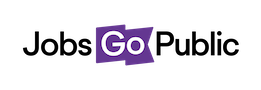You can set up email template to use when contacting applicants or referees.
Create Email Templates
To add a new template go to Settings > Contacting Applicants > Email Management
Name: add a name that describes your email – e.g. ‘Invitation to Interview – My Directorate’. This is for your reference only and will not be seen by candidates.
Directorates: Select which directorates this email template should be attached to. To do this, click the dropdown field and choose a directorate, then click Add.
Subject: choose a subject line for your email, which will be seen in the candidate’s inbox.
Message: type or copy and paste your email text here. You can insert merge fields to pull in candidates or applicant information, e.g. name, address, etc. A list of the available merge fields can be found by clicking the link.
Once you have completed your email, click Preview to check the contents.
Click Save to store this template; it will now be available on the list of templates when contacting applicants.
Edit Email Templates
Scroll down past the Add New Email screen to see a list of your current email templates - click Edit to change one of these, or Expire to make it unavailable to users.