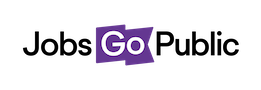These settings allow you to create common items used when adding a vacancy.
Default Documents
Default documents are uploaded files that appear on every new job once they’ve been created. Some people use this for documents like Guidance to Applicants.
Name: enter a name for your document
Directorates: Select which directorates’ vacancies this document should be attached to.
Document Type: choose which kind of document this is from the dropdown list.
Document Upload: click the Choose File button then find the file on your computer.
Visible on Vacancy: tick this box if the document should be available to applicants to download from the vacancy listing. Untick it if the document is for internal use only (e.g. by Recruitment Managers at the Shortlisting stage).
Mandatory: this box controls whether the settings should apply to all jobs. Because this admin area controls default documents, it is ticked by default.
Expiry date: Leave this blank when you first add a document; use it in future to remove any default documents you no longer wish to use.
Click Save to finish the process

How To Apply
These are standard pieces of text you can add to your vacancies to tell applicants how to apply.
Name: enter a name for your How To Apply text
Directorates: Select which directorates’ vacancies can use this How To Apply
Body: type or paste the text you’d like to use
Occupational Groups
We provide you with lots of occupational groups that applicants commonly use - these are the categories they select to find jobs. You can add extras if you need to in this section.
Name: enter a name for your Occupational Group
Aspire Occupation: map your group to the nearest fit from our standard list - this is so we know how to categorise the job on Jobsgopublic.

Vacancy Locations
Vacancy Locations are the specific locations/addresses for your vacancies, which you add when uploading a job. They contain a Postcode and a mapped Aspire Location to help with applicant searching.
Name: enter a name for your Location - this can be the full address or just a short name like Council Offices, but bear in mind applicants will see it
Postcode: add the postcode of the location - this is required for the job to go on Universal Job Match/Job Centre Plus
Aspire Locations: choose one or more of our standard locations that fit this location, so we can map it when posting to our job boards.
Vacancy Titles
When you add a job we save the vacancy title so you can use it again, and report on similar vacancies easily. You can edit these titles on this settings page - just click the title you want to work with.