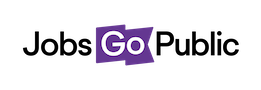From the Application List it’s really easy to send an email, generate a contact list or download a letter.
First select the applicants you’d like to communicate with by checking the box on the right hand side of the list. Next click the Contact button on the toolbar, where you’ll see two options:
1. Contact List (CSV): downloads a spreadsheet of contact details for the selected applicants
2. Contact Applicants: takes you to the email & letter setup page.
To send out an email, choose Contact Applicants and you’ll see the page on the right.
Contact By: choose email to send a template email & letter to download a letter to post.
Template: choose the email template you’d like to use
Send date: leave this blank to send the email now, or click the calendar icon to choose a future date/time.
Subject: This fills in from the template you’ve chosen
Body: This also fills in from the template - wherever you see tags like the system will pull in the information needed.
Vacancy Document Attachments: click the checkbox next to any documents you’d like to send out
Additional Attachments: upload any additional documents you’d like to include in the email.
Comments: add any internal comments - these are stored on the application record but not sent to candidates.
Click Preview to check your email, and Send to go!