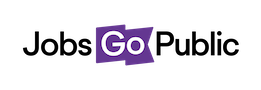Letters are Word documents with merge fields in them, which you can generate, download and print to post out to applicants.
Create Letter Templates
To create letter templates for your directorates, first open a program like Microsoft Word to make the letter file.
Type the text of your letter and insert merge fields from the system (e.g. candidate name, address, etc). A list of the available merge fields can be found on the Help tab at the top of Letter Management screen – click Settings then Letter Management to access this.
Once you have completed your letter, click Save As to save this in Rich Text Format – this is the preferred system format for letter templates and will make the generation of your letters faster.
Next, login to the system and click Letter Management in the Settings menu.
This will bring up the New Letter screen:
Name: add a name that describes your letter – e.g. ‘Invitation to Interview – My Directorate’. This is for your reference only and will not be seen by candidates.
Directorates: Select which directorates this letter template should be available to.
Letter Upload: Upload your document with the required merge fields inserted.
Once you have completed your letter, click Preview to check the contents. Click Save to store this template; it will now be available on the list of templates when contacting applicants.