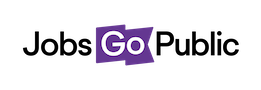As an alternative to adding slots one-by-one, you can tell the system the length of your interview day & each interview’s timescale and we’ll work out the slots for you.
Click Create/Edit Slots (Multiple) to get started.
Date: the date of the interview.
Start Time: the start time of the whole set of interviews
End Time: the end time of the whole set of interviews
Break Start Time: the start time of the break in the set of interviews, if applicable
Break End Time: the end time of the break
Interview Type: the type of interview - these can be created by Administrators under Settings > Interview & Shortlist > Interview Types.
Interview Panel: the panel for this interview. If you don’t have any panels set up or want to add a new one, go to Create/Edit Panel first.
Interview Duration: the length of each individual interview
Interview Gap Duration: how long we should leave between each interview slot, if you’d like a gap.
No. of Applicants: how many applicants can be in each slot - put 1 if it’s just one applicant per slot.
Location: the location of the interview. These can be created by Administrator under Settings > Interview & Shortlist > Interview Locations.
Room: the room number if applicable (this is optional).
Click Save to create the slots - scroll down to see them in a table underneath the Add Slots form.