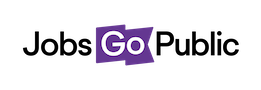Here are some top tips on moving around the system easily - read on to see how to jump quickly to the next task you need to do!
1. Menu bar
We’ve switched the menu from the side to the top of the screen, giving you more screen space to work with lists, summaries & applications. You’ll find all the same tasks as normal up here - just click a heading to see the menu options underneath.
2. Help, user options & sites
Here you’ll find the Help icon, where we’ve collected all the system help & FAQs - just click the question mark to get started. You can also logout or change your password by clicking your name, or visit your job sites by clicking your organisation’s name.
3. Breadcrumbs
Keep an eye out for the breadcrumbs at the top of the screen - they’ll always show you where in the system you are and give you links to move between pages.
4. Top Tasks
We’ve collected top system tasks like adding a new job in this handy toolbar, so you can jump straight from the dashboard into whatever you need to do.
5. Your Jobs
Simply a list of your vacancies with some basic stats - click the job title to start editing or see more. You can see all jobs by going to the menu bar, clicking Jobs then View Jobs.