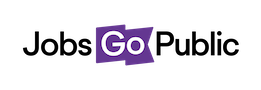To get to the applicant list, click on your vacancy then the Application tabs.
You’ll see a list like the picture below - we’ve highlighted the key features on-screen
1. Toolbar All the actions you can take with applications - see the next page for details.
2. List filters Use the Status field to see applicants in just one status, or Add A Filter to filter the list based on applicant’s answers to Skill or Filter questions.
3. Origin Shows what kind of application this is - ‘hard copy’, meaning added manually by you, ‘internal’ for internal applicants and ‘advert’ for normal online applications.
4. Applicant name Click the applicant name to see their record in detail
5. New/read star Once you’ve downloaded a new application, use Mark Read to turn this star grey. If the applicant updates the form it’ll go pink again, letting you know there are changes.
6. Codes You’ll see C here if the applicant has declared a conviction and D if they have a disability.
7. Create account If the applicant doesn’t have an online account, click this button to create one - it’ll email a confirmation
8. View attachment Click to download any attachments the applicant has included.
9. Select applicants Click the checkbox to select an applicant, or click the top row checkbox to select all applicants on this page.