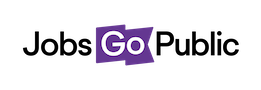Our Shortlisting module is quick and easy to use - and can even help you cut down on your printing bill!
All you need to start shortlisting are some criteria to score applicants against and some users to do the scoring. These can be setup when adding a job, or later on when you’re ready to start shortlisting.
To visit Shortlisting, first go to the vacancy you’re working with, then click the Shortlisting tab. This loads the Shortlisting overview (see image below):
1. Shortlisting tab: click this tab to visit Shortlisting at any time
2. Shortlisting options: use these button to navigate to the different shortlisting options (see the next page for details)
3. Ready for shortlisting: shows the number of applications in the Applied status for this vacancy.
4. Shortlisting criteria: see the criteria already set up for this job, if there are any.
5. Shortlisting users: see the users already able to shortlist for this vacancy.
6. Shortlisting documents: download a shortlisting grid in CSV (spreadsheet) or PDF format, for use if you’re scoring forms offline.
7. Vacancy documents: see any documents attached to this vacancy, for example the job description or person spec.