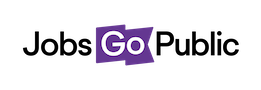Here are some top tips on moving around the system easily - read on to see how to jump quickly to the next task you need to do!
1. Menu bar
Here you will be able to easily navigate around the ATS. Clicking on the headings will produce drop down menu options below.
2. Help, user options & sites
Here you’ll find the Help (?) icon, by clicking this you’ll be taken to our Help Centre with all our How To’s and FAQ’s. If you click your name, you will find the option to change your password, change your email or logout. And if you click your organisations name, you will see the options to visit your job site if one is available.
3. Breadcrumbs
Keep an eye out for the breadcrumbs at the top of the screen while navigating around the system - they’ll always show you where in the system you are and give you links to move between pages.
4. Top Tasks
We’ve collected top system tasks like adding a new job in this handy toolbar, so you can jump straight from the dashboard into whatever you need to do.
5. Your Jobs
Simply a list of your vacancies with some basic stats - click the job title to start editing or see more. You can see all jobs by going to the menu bar, clicking Jobs then View Jobs.