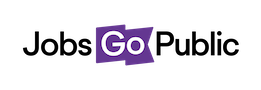Add an extra layer of security to your ATS account
Multi-Factor Authentication (MFA) adds an extra layer of protection to your Jobs Go Public ATS account. When you log in, you'll need both your password and a unique code from your phone, meaning that even if someone had your password, they wouldn't be able to access your account.
Setting up MFA is quick and easy, and gives you peace of mind that your recruitment data and candidate information are secure.
How to enable MFA
Step 1: Access MFA settings
- When logged into the ATS, click on your name in the top right-hand corner of the screen
- Select MFA settings from the dropdown menu
- Click the Enable button
Step 2: Download an authenticator app
If you don't already have one, download an authenticator app on your phone:
- Google Authenticator (available on iPhone and Android), or
- Microsoft Authenticator (available on iPhone and Android)
Both apps are free and work the same way.
Step 3: Scan the QR code
When you see the setup screen:
- Open your authenticator app
- Look for the option to add a new account (usually a + button)
- Use your phone's camera to scan the QR code shown on screen
Step 4: Enter your verification code
Your authenticator app will display a 6-digit code. Enter this code in the text field and click Verify and enable.
That's it – you're all set up!
Using MFA after setup
Once MFA is enabled, each time you log in you'll:
- Enter your email and password as usual
- Open your authenticator app to get your current code
- Enter the code to complete your log in
The code changes every 30 seconds, so you'll have a fresh code each time you log in.
Mandatory MFA for your organisation
If your organisation would like to make MFA mandatory for all users, we can arrange this. Just get in touch with your account manager or contact our support team at support@jobsgopublic.com to discuss.
Need help? If you have any questions about setting up MFA, please contact our support team at support@jobsgopublic.com.