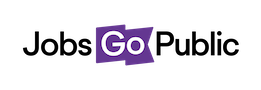The easiest way to review applications and enter shortlisting scores is to use Review Forms & Score
Click the Forms & Score button on the Shortlisting menu to enter the Review Forms interface, which looks like the screenshot at the end of this article.
For each applicant you’ll be able to see their application on the right while adding scores, a recommendation and notes on the left.
1. Applicant information: shows the applicant name and any codes (D for disability and C for conviction) they’ve declared.
2. Criteria: hover over each criteria to see the full text, and click the score box to add a score.
3. Notes: add notes here if you like - anyone able to make the final decision will see these.
4. Recommend: choose whether to recommend the applicant is shortlisted here.
5. Application Form: scroll on this side of the screen to read the application form while you score.
Once you’re finished with one applicant, hit Save & Next to see the next one - or click Back to Vacancy in the top left to return to the vacancy record.
We can set up the system so that managers don’t see applicant’s names, just ID numbers - let us know if you’d like this. We can also hide the C & D codes from managers’ view.