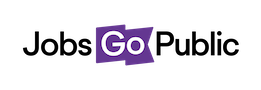How do I setup a Skill Question for my Vacancy?
Skills Questions ask applicants to rate themselves from a set of answers, which you can then use to filter the applicant list after they’ve applied.
You can add a Skills Question by entering your account on the ATS and clicking Settings > Forms & Questions > Skill Questions.
Code: add a unique code for your question.
Title: add a title - this shows on the form to applicants Description: add the actual question here. e.g. ‘How well would you rate your IT skills?’
Label: you can optionally add a label here.
Mandatory: choose Yes if you want this question to appear on every new vacancy by default.
Once you’ve added a Skill Question you’ll need to choose the levels applicants can pick as answers.
Scroll down to see the list of Skill Questions and click the Edit Skill Levels button next to your new question.
This takes you to a page where you can add values (like 1,2,3 or Good, Average, Poor) and rearrange them in the order you’d like.
Add a new value by typing it and clicking Save, then scroll down to the list of Values where you can click the arrows to reorder the values into the right order.