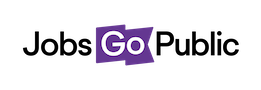These settings allow you to create common items used when adding a vacancy.
Default Documents
Default documents are uploaded files that appear on every new job once they’ve been created. Some people use this for documents like Guidance to Applicants. To add default documents go to Settings > Vacancy Fields > Default Documents.
Name: enter a name for your document
Directorates: Select which directorates’ vacancies this document should be attached to.
Document Type: choose which kind of document this is from the dropdown list.
Document Upload: click the Choose File button then find the file on your computer.
Visible on Vacancy: tick this box if the document should be available to applicants to download from the vacancy listing. Untick it if the document is for internal use only (e.g. by Recruitment Managers at the Shortlisting stage).
Mandatory: this box controls whether the settings should apply to all jobs. Because this admin area controls default documents, it is ticked by default.
Expiry date: Leave this blank when you first add a document; use it in future to remove any default documents you no longer wish to use.
Click Save to finish the process.